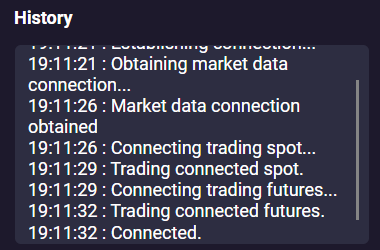Setting up a proxy connection
To set up a proxy connection, follow these steps:
- Click on the gear icon in the program header
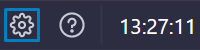
- Go to the Proxy tab. Press Add proxy.
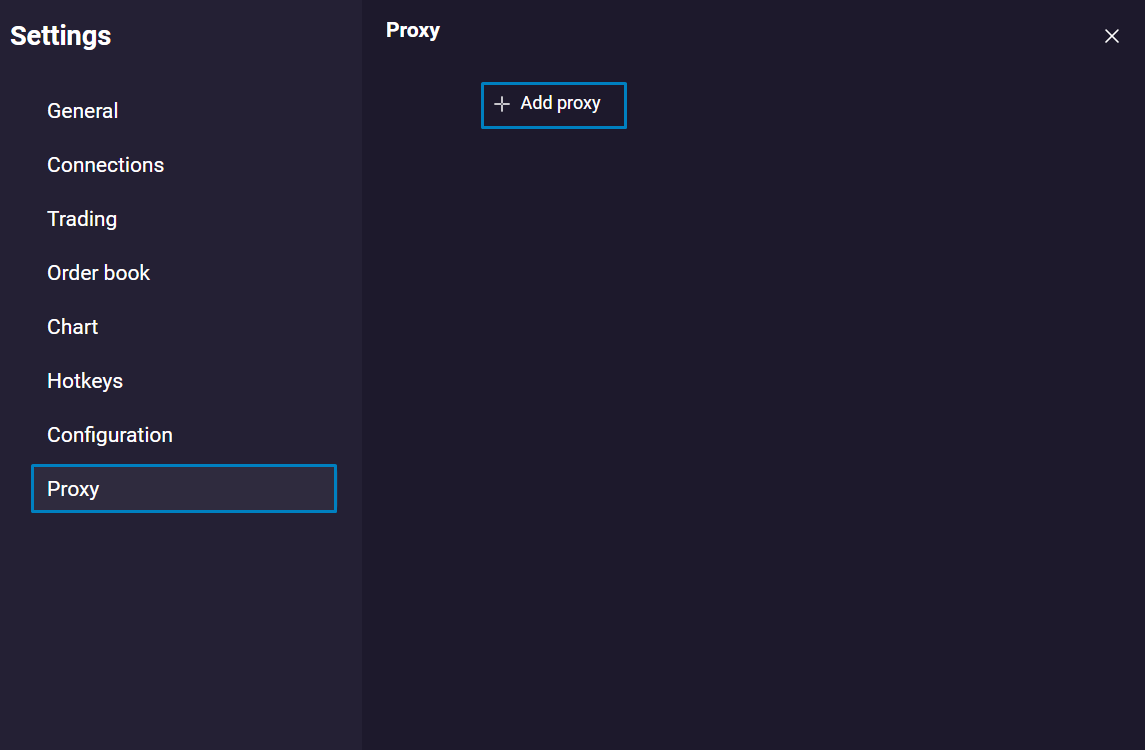
- A window with the proxy settings will open.
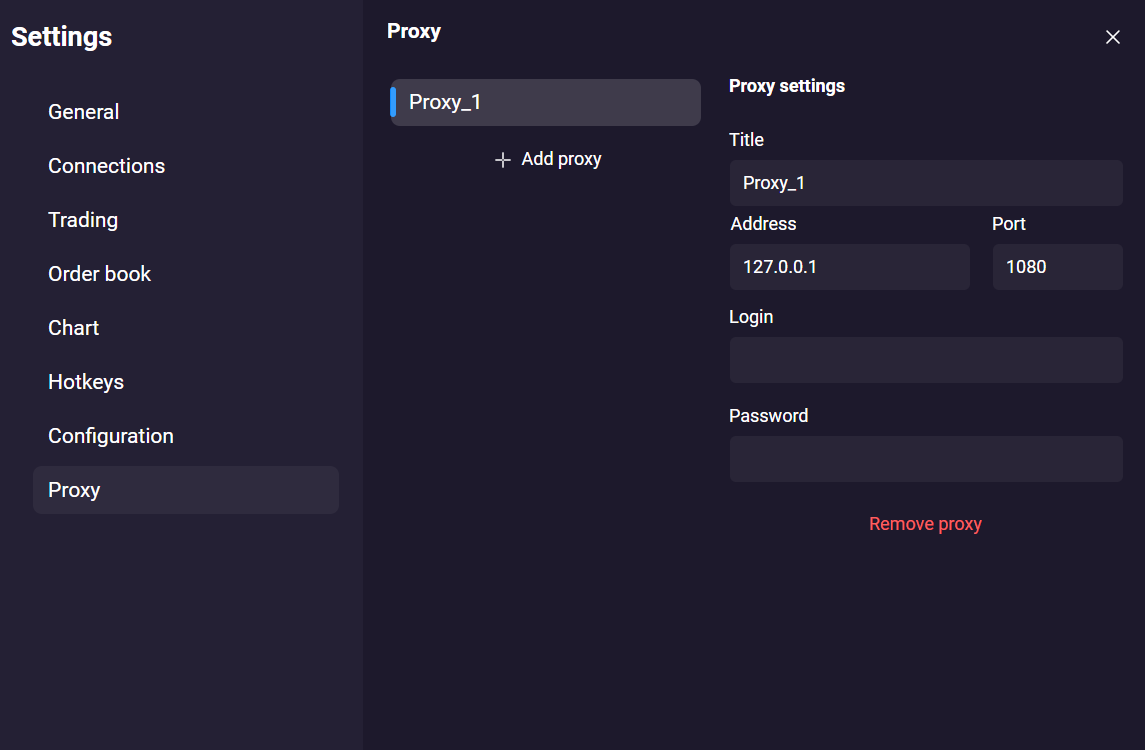
- In the Host field, enter the IP address: 127.0.0.1. In the Port field, enter 1080
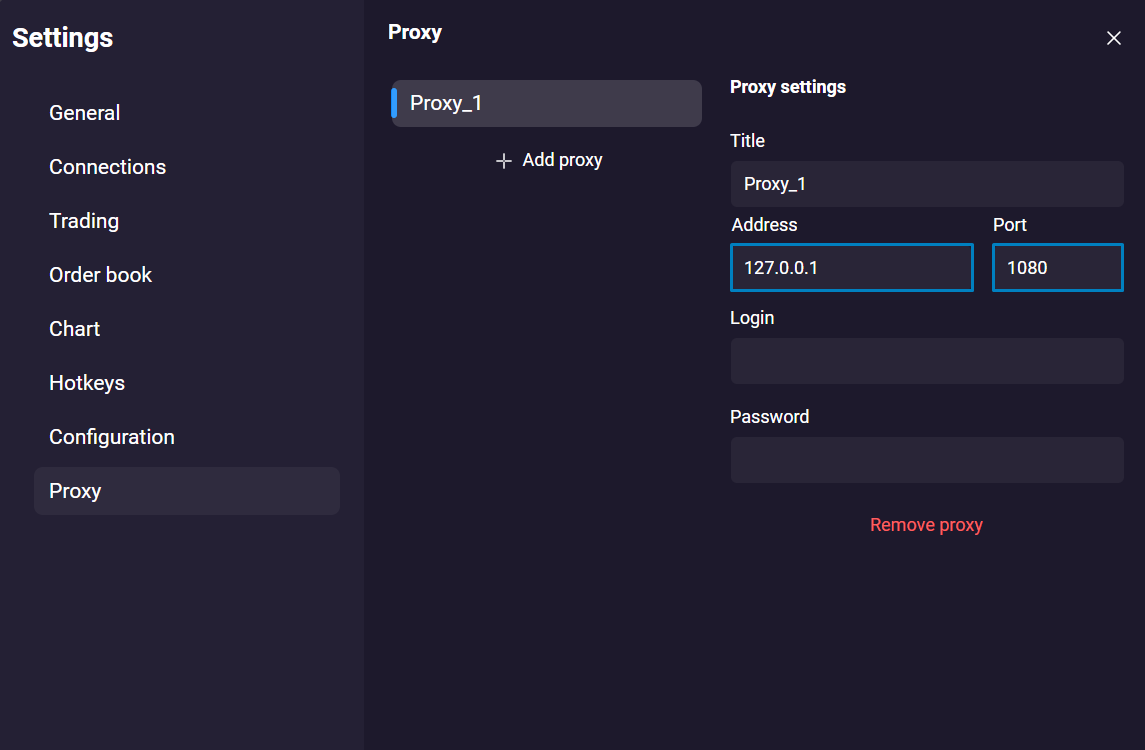
- Go to the Connections tab Select the connection for which you want to connect a proxy server

- Select a proxy from the list of available options
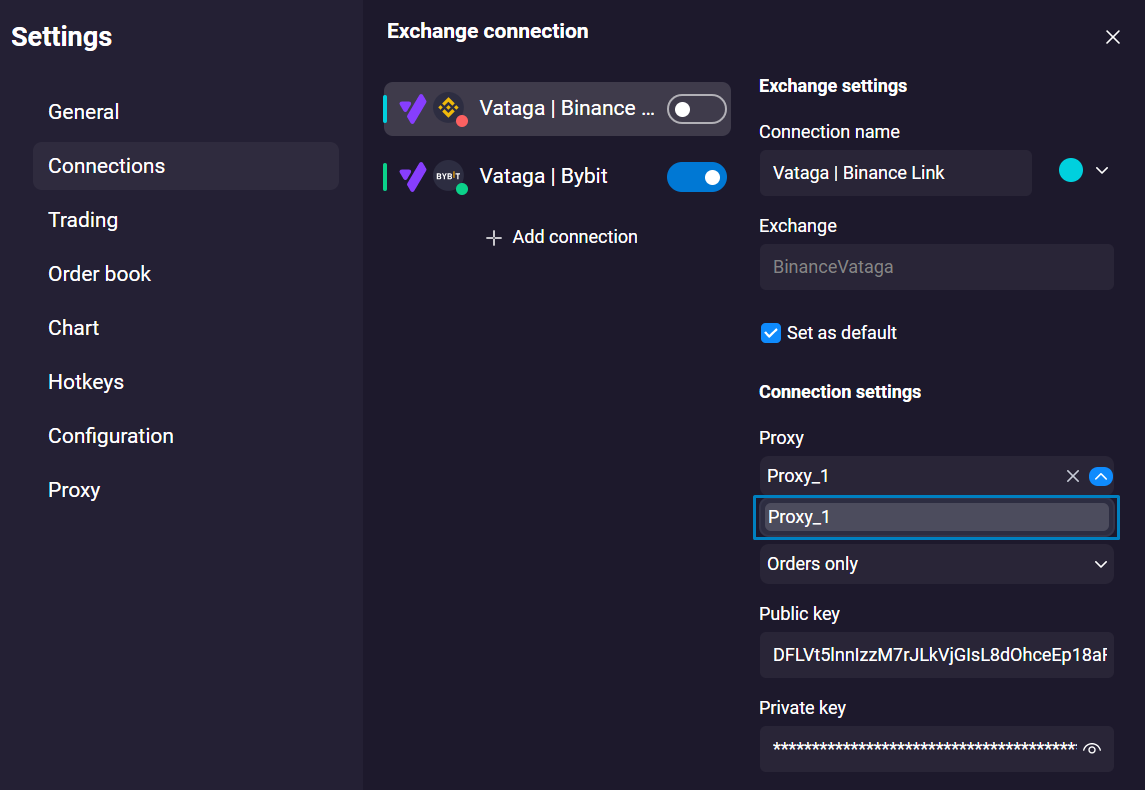
- Choose proxy mode
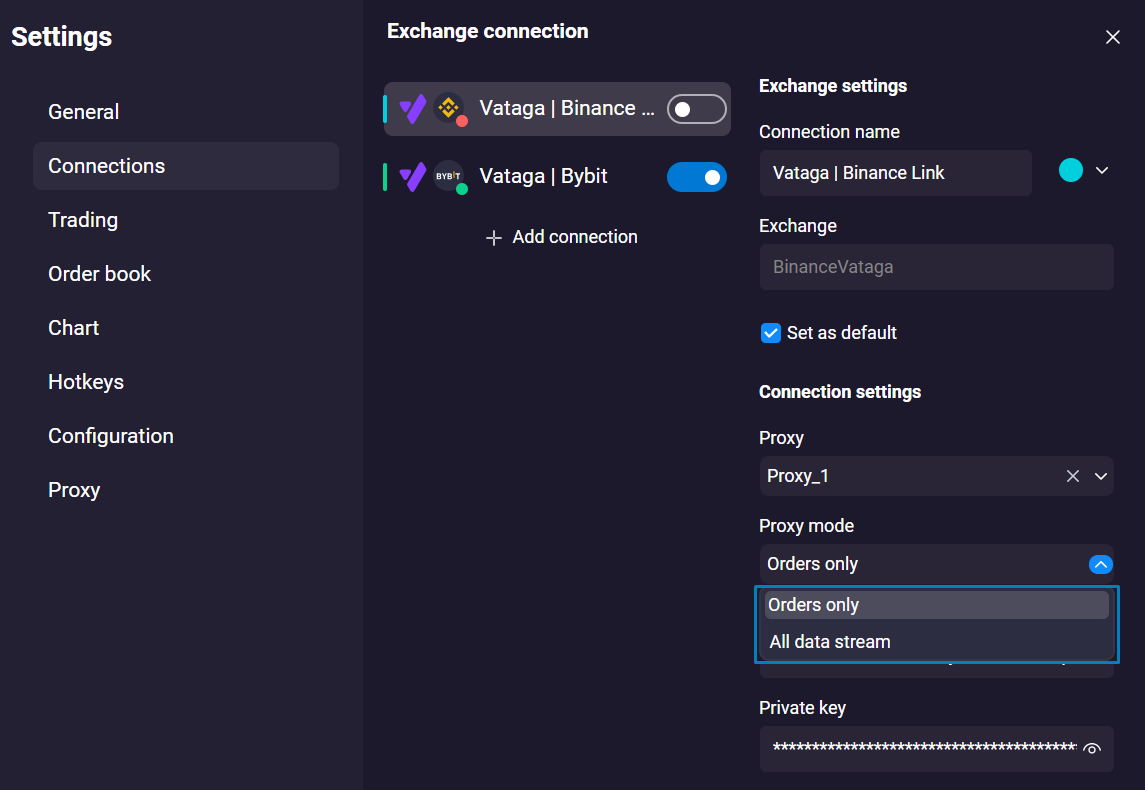
Orders only: only orders will be sent to the exchange through the proxy server.
Entire flow: the entire data flow (market data, orders) will go through the proxy server.
- Click on the button in the connection header to establish a connection with the proxy

- If the connection to the exchange through the proxy server has been successfully established, the following should happen:
- a sound signal is played;
- the indicator color in the corner of the connection icon turns green (same with the icon in the program header)

Connected status will appear in the History window: