Signal levels
The Order book window allows to set signal levels with a preinstalled sound signal. When the price reaches the signal level set in the order book, a sound signal is triggered.
How to set / remove signal levels
There are two ways to set a signal level in an order book::
- using the Set / remove signal level hotkey. By holding down the key and clicking the left mouse button, one or more signal levels can be set to the selected price value;
- using the level manager.
You can open the level manager in one of the following ways:
- double-click on the already set level in the order book;
- select the Levels item in the context menu of the transactions feed area (opened by right-clicking on the feed area):
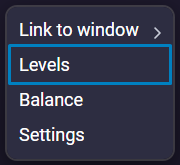
This will open the level manager:
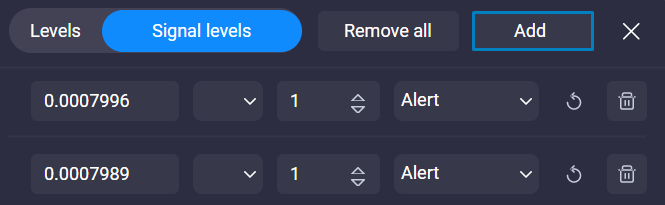
To add a new signal level, click on the Add button, and then enter the price value at which you want to set the level.
Information about the set signal level will be displayed in the table of the Notifications window, in the Active tab:
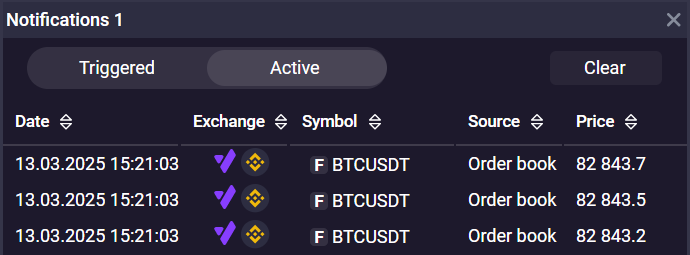
The following level settings are also available in the Level manager window:
- color;
- level line thickness;
- sound signal;
- repeat triggering when the level is reached multiple times. The option follows the logic presented in the table below:
| State | Result |
|---|---|
| The option is active (the button is highlighted in color) | Each time the price approaches the signal level, an audio signal will be triggered. The level color will not change. |
| The option is inactive (the checkbox is not checked) | The sound signal will trigger once when approaching the signal level. The level's color will change when triggered, indicating the level is inactive. |
There are three ways to delete a signal level from an order book:
- using the Set / remove signal level hotkey. By holding down the key and clicking the left mouse button on the level you can delete the set signal level;
- using the Remove all levels hotkey. All levels set in the order book will be deleted, both signal and normal.
- using the level manager. Click on the trash can icon on the right side of the level settings.
You can use the mouse to move signal levels in the order book. By holding down the left mouse button on the selected level, it can be moved within the order book and set to any other price value. To complete the move, release the LMB.
Signal level triggering
When the signal level is triggered, the following will happen:
- a sound signal is played;
- the header of the Order book window, in which the signal level was triggered, will be highlighted in color. The header will blink for the first 5 seconds, then it will match the highlight color:
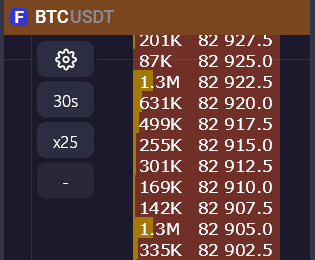
-
if the Chart window for which the alert was triggered in the Order book is opened, the chart header will also be highlighted in color;
-
if the Notifications window is opened, the Notifications window header will also be highlighted in color;
The window header backlight will turn off when you click in any of the windows - Order book, Chart, Notifications
- information about the triggered signal level will be displayed in the table of the Notifications window, Triggered tab:
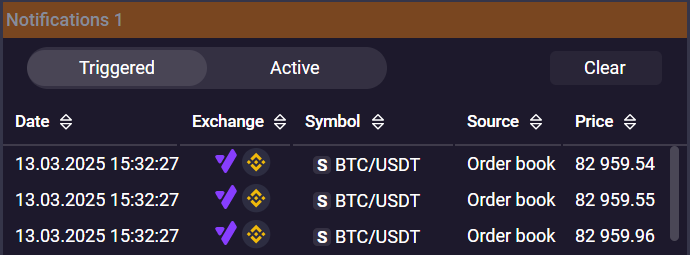
- a pop-up notification will appear at the bottom right of the screen (when an alert is triggered in a closed window).